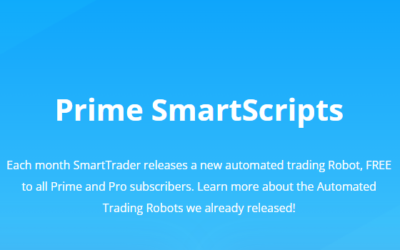Many traders have a lot of MetaTrader 4 accounts running multiple automated trading robots (aka expert advisors) at once. And that’s when you could see some slowdown on the computer you’re using. There is a way to fix that to allow your computer to run more efficiently, and that’s in your VPS.
Let’s run through the steps to alleviate this problem that our Tad DeVan recently shared with traders. (At the end of this post, we’ll recap it with a quick checklist.)
First, be sure that you’re actively running all of your MetaTrader robot platforms that you’ll be using. Then right-click on the taskbar in Windows Server and select Task Manager.
When Task Manager opens, you will go to the Details tab, and click on the Description button so it sorts the task list alphabetically by their descriptions. That makes it easy to see the robots you’re running, because they will be grouped together under “MetaTrader” in your Description column.
In the next step, we’re going to ensure that each of your MetaTrader robots is running on just one CPU per robot. To do this, simply right-click on a platform and then left-click “Set Affinity.”
Now what we need to do is ensure that each robot is running on only one CPU. (As a default, each robot will be assigned the “all processors” option, and that can choke your computer’s performance when several are running.) So: To be sure each terminal only runs on one processor at a time and allows your computer to run well overall, click the appropriate check boxes so that only one individual CPU is assigned to that robot. Repeat this for each of your MetaTrader robots.
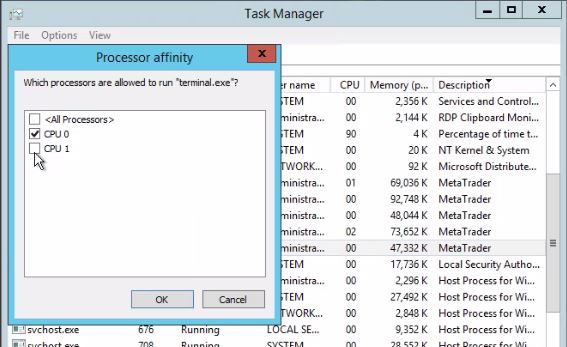
This is necessary because different VPS computers have different amounts of CPUs, such as two in a dual-core computer or four in a quad-core computer. Note: You will want to spread your robots as evenly as possible among your CPUs. So if you have two CPU choices and you’re running six robots, give three the check mark next to CPU0 and three others the check mark next to CPU1.
That way when all your robots are running, you can maintain solid performance on everything you need to do. For instance, with five MetaTrader robots running on a dual-core computer that has 4 GB of ram, they can run on just 15-18 percent of capacity.
>> To see more tips like these in a live walkthrough, simply join our regular best practices webinars with Tad, right here at SmartTrader — click here to register!
Remember: If you are running automated trading and your computer is slowing down because it’s at max capacity, check your affinity settings. Chances are they are set to the default for “all processors.”
Here are those steps again:
- Ensure all your robots are running
- In your Windows Server taskbar, open Task Manager
- Click “Description” to sort that field alphabetically, and find your robots under the “MetaTrader” label
- Right-click the first robot and choose “Set Affinity”
- Click so that only one CPU has a checked box next to it
- Repeat the “Set Affinity” and checked box steps for each of your robots